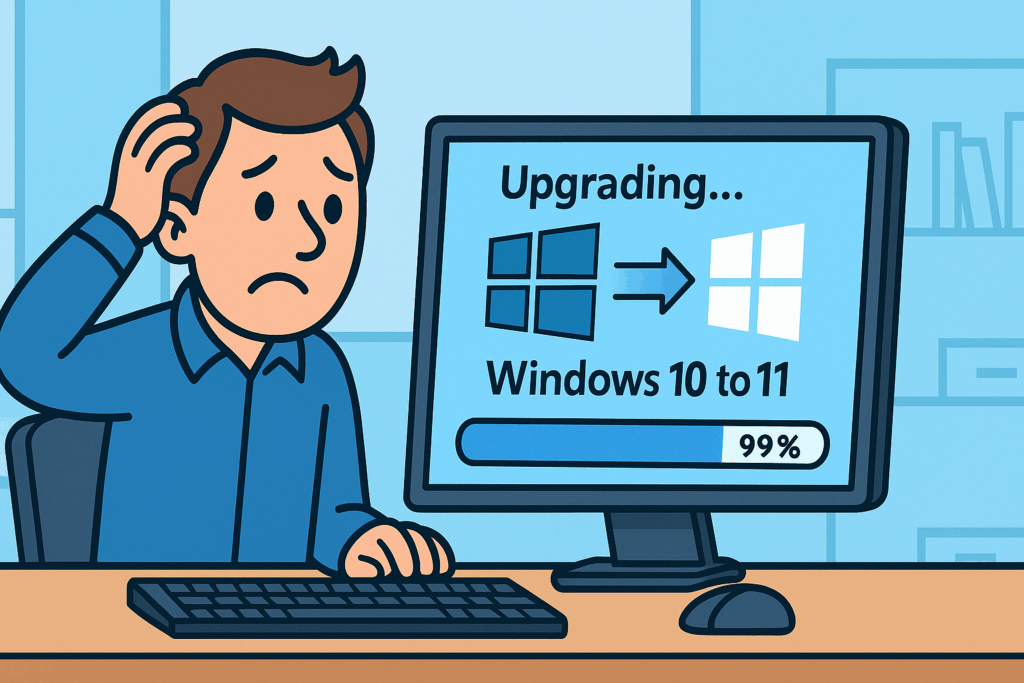Introduction
Exchange Online throttling policies exist for one core reason — to keep the Microsoft 365 ecosystem healthy, stable, and resistant to abuse.
Throttling protects the service from:
- Excessive load
- Misconfigured applications
- Compromised accounts sending thousands of emails
- Bulk operations that can degrade tenant performance
It’s not a punishment.
It’s Microsoft’s way of guaranteeing fairness across millions of tenants.
But in real production environments — especially at the enterprise, hybrid, or application-integration level — default throttling limits can sometimes block legitimate business-critical operations.
And when that happens, you must know:
- Why throttling exists
- How to detect throttling
- When it’s justified to modify limits
- How to request changes with Microsoft support
This is one of the topics principal-level interviewers love because it shows deep operational understanding.
Why Throttling Exists in Exchange Online
Microsoft enforces throttling to prevent:
1. Service Abuse
A single compromised account can send 10,000+ spam emails within minutes.
Throttling slows these bursts so EOP can react and block the session.
2. Tenant Misconfigurations
Common misconfigurations that trigger throttling:
- Line-of-business apps sending too many messages too quickly
- Applications reusing connections improperly
- Legacy services using Basic Auth patterns
- Scripts or PowerShell modules pulling data too fast
3. System Stability
If every tenant could push unlimited requests, the shared service collapses.
Throttling ensures:
- CPU fairness
- Bandwidth fairness
- Queue stability
- Storage and transport efficiency
How to Detect Throttling Events
You will usually see:
📌 Error Examples
Server BusyBackoff due to throttling policyTooManyConcurrentConnectionsExceeded message submission rate limitSendAsDeniedtriggered by backlog saturation
📌 Where You See These
- Exchange message trace
- Transport logs
- Application logs
- SMTP client logs
- EOP reports
- PowerShell scripts returning
"ProcessingStopped"
📌 Behavioral Symptoms
- Messages stuck in Outbox
- Applications retrying endlessly
- High SMTP queue latency
- Inconsistent delivery within seconds-to-minutes range
When It Is Appropriate to Modify Exchange Online Throttling
This is key.
You never change throttling “because someone wants faster emails.”
You change throttling for business justification only, such as:
1. Application Mailbox Accounts
These accounts often need higher:
- MaxSendRate
- RecipientRateLimit
- MessageRateLimit
Examples:
- ERP systems
- CRM systems
- Manufacturing systems (Backflush, MES, D365)
- Monitoring systems
- Ticketing systems (ServiceNow, Jira, Zendesk)
2. Hybrid Exchange Servers
Hybrid servers may require adjusted:
- PowerShell concurrency
- EWS limits
- MRS (Mailbox Replication Service) migration speeds
Especially during:
- Large cutovers
- Fast-track migrations
- Bulk mailbox moves
3. Automated Services Needing High Burst Throughput
Scenarios where default throttling causes issues:
- Finance systems sending thousands of statements
- HR systems sending open enrollment packets
- Email marketing systems using authenticated SMTP
- Daily reporting engines generating PDFs for hundreds of users
How to Justify Throttling Changes to Microsoft Support
This is where senior-level experience shows.
Microsoft will not modify throttling unless you prove:
1. Operational Need
Explain what system is being blocked.
2. Business Impact
Show examples:
- Delayed invoices
- Delayed purchase orders
- Delayed system alerts
- Delayed manufacturing workflows
3. Technical Evidence
Provide logs showing:
- Backoff errors
- Submission rate failures
- EWS throttling hits
- Application retry loops
4. Confirmation That It’s Not Spam
Show the account is app credentialed, not user-driven.
5. You Have Already Tuned the Application
Microsoft wants evidence that:
- Retry logic exists
- Connection reuse is efficient
- Burst sending is controlled
If justified, Microsoft raises throttling for:
Specific service accounts only
(Never the whole tenant.)
They may change:
- Recipient rate limits
- Message burst limits
- EWS or Graph concurrency
- PowerShell session limits
Common Interview Question: “Why Not Remove Throttling Entirely?”
Perfect answer:
“Because throttling is part of Microsoft’s multi-tenant stability and security model.
Without it, one tenant’s misconfiguration or compromised account could degrade the entire service.
Changes should be scoped, justified, temporary, and monitored.”
PowerShell: Checking Throttling Policy Assigned to a Mailbox
Get-ThrottlingPolicyAssociation -Identity [email protected]
PowerShell: View Existing Throttling Policies
Get-ThrottlingPolicy | fl Name,MessageRateLimit,RecipientRateLimit
PowerShell: Create a Dedicated Policy for an App Mailbox
Set-ThrottlingPolicyAssociation -Identity [email protected] -ThrottlingPolicy AppMailboxPolicy
Conclusion
Throttling is not the enemy.
It’s a guardrail.
© 2012–2025 Jet Mariano. All rights reserved.
For usage terms, please see the Legal Disclaimer.