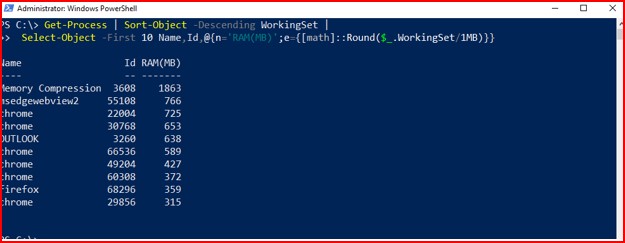
TL;DR: Check Task Manager → close the hog → restart apps/PC → free space → trim startup apps → update → quick scan. If it’s still slow, capture a screenshot and call IT.
1) Is it one app or everything?
- Press Ctrl+Shift+Esc → Task Manager → Processes.
- If CPU / Memory / Disk sits >90% for a minute, note the top app.
- Right-click → End task (only on apps you opened). If speed returns, you found the culprit.
2) Quick reset (fastest real fix)
- Save work → Restart the PC (not Shut down). Restarts clear memory leaks and stuck updates.
3) Free up space
- Open File Explorer → This PC. If your C: drive has <10 GB free, Windows will crawl.
- Settings → System → Storage → Storage Sense → Run cleanup now.
- Empty Downloads and Recycle Bin if safe.
4) Trim startup apps (the slow-boot killers)
- Ctrl+Shift+Esc → Startup apps.
- Set non-essentials to Disabled (music updaters, PDF helpers, “helper” launchers, etc.). Leave security/backup tools enabled.
5) Browser bloat check
- Close tabs you don’t need.
- Disable heavy extensions (Edge/Chrome → … → Extensions).
- Consider “Continue running background apps” Off (Chrome → System).
6) Updates (do it once, then restart)
- Settings → Windows Update → Check for updates.
- Install → Restart outside your busiest hour.
7) Quick malware scan
- Windows Security → Virus & threat protection → Quick scan.
8) Network ≠ computer
- If only web/video is slow, run a quick speed test. If speed is normal but the PC lags, it’s local; if speed is bad on all devices, it’s the network.
Optional: Simple PowerShell checks (for confident users)
Open PowerShell as your normal user.
Top memory users
Get-Process | Sort-Object -Descending WorkingSet |
Select-Object -First 10 Name,Id,@{n='RAM(MB)';e={[math]::Round($_.WorkingSet/1MB)}}
Disk space by drive
Get-PSDrive -PSProvider FileSystem |
Select Name,@{n='Free(GB)';e={[math]::Round($_.Free/1GB,1)}},
@{n='Used(GB)';e={[math]::Round(($_.Used)/1GB,1)}}
List startup items (view only)
Get-CimInstance Win32_StartupCommand | Select Name,Command,Location
Tip: Disable startup apps in Task Manager, not via the registry.
When to call IT (and what to send)
If it’s still slow after these steps, send:
- A screenshot of Task Manager → Processes (sorted by CPU and then Memory),
- Your free disk space (C: drive),
- What you were doing when it slowed down.
That info turns a 30-minute back-and-forth into a 5-minute fix.
© 2012–2025 Jet Mariano. All rights reserved.
For usage terms, please see the Legal Disclaimer.