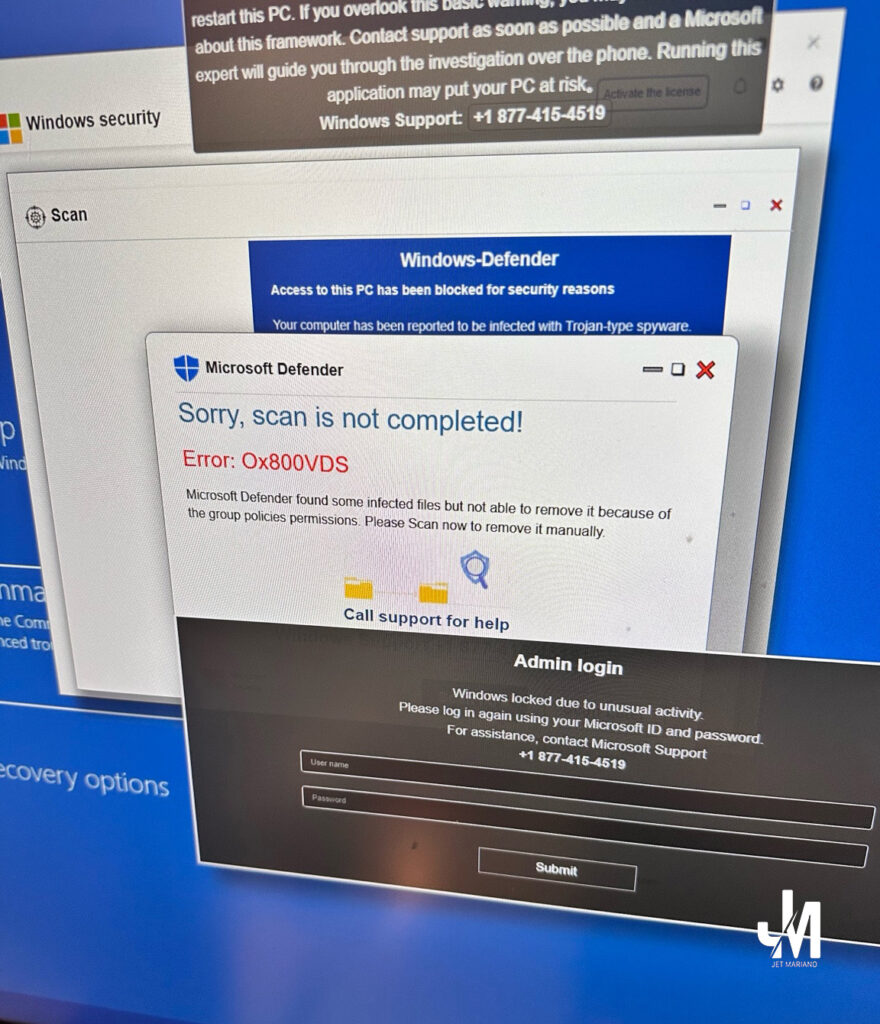
Intro
Tonight’s “video call” looked like it came from a friend. The moment you tapped Accept, your browser flipped full-screen: “Microsoft has shut down your internet. Do not turn off your computer. Call now.” That’s a classic tech-support scam—built to scare, not to help.
─────────────────────────────────────────
What’s really happening
- It’s only a web page (often opened by the call link) that abuses pop-ups, full-screen mode, and fake Windows/Defender art.
- Microsoft/Apple/your ISP never lock your device through a browser or post a phone number to call.
- If you call, they’ll try to remote in, install “fixers,” and charge you—or steal data.
─────────────────────────────────────────
Do this immediately (quick exit)
- Do not call. Do not click.
- Kill the browser.
- Windows:
Ctrl+W(close tab). If stuck,Alt+F4or open Task Manager (Ctrl+Shift+Esc) and End task on the browser. - Mac:
⌘+W(close tab). If stuck, Force Quit with⌥+⌘+Esc. - iPhone/iPad/Android: swipe up and force-close the browser app.
- Windows:
- Reopen safely (prevents the bad tab from restoring):
- Windows/Mac: hold Shift while launching the browser to block session restore.
- iPhone Safari: Settings ▸ Safari ▸ Clear History and Website Data.
- Chrome mobile: Chrome ▸ ⋮ ▸ History ▸ Clear browsing data (Time range: All time).
─────────────────────────────────────────
Clean up (2–5 minutes)
- Run a scan. Windows: Windows Security ▸ Virus & threat protection ▸ Quick scan (then a Full scan later). Mac/mobile: update OS; run your trusted AV if installed.
- Remove permission junk.
- Browser Notifications/Permissions: Settings ▸ Privacy & security ▸ Site settings ▸ Notifications ▸ remove unknown sites.
- Extensions/Add-ons: remove anything you don’t recognize.
- Messenger/Facebook safety.
- Tell your friend their account may be compromised.
- Facebook ▸ Settings ▸ Password & security ▸ Where you’re logged in ▸ Log out of unknown sessions; Turn on two-factor.
- If you entered info / installed software / called them:
- Disconnect from the internet.
- Uninstall any remote tools they had you add (AnyDesk, TeamViewer, Quick Assist sessions).
- From a clean device, change passwords (email first).
- Run Microsoft Defender Offline scan (Windows Security ▸ Scan options).
- Contact your bank if you paid or shared card info.
─────────────────────────────────────────
Prevent the next one
- Treat surprise video calls as suspect. Decline and message the friend to confirm.
- Lock calling down in Messenger: Settings ▸ Privacy ▸ Message delivery / Who can call you ▸ restrict to Friends.
- Keep autosaving tabs off if you don’t need it.
- Update OS and browsers; updates close the tricks these pages use.
- Never let strangers remote into your device. Real companies don’t cold-call you for support.
─────────────────────────────────────────
Final Reflection
Scams run on panic. Breathe, quit the tab, then clean up. A browser page can’t “brick” your computer—but fear can make us hand over the keys.
─────────────────────────────────────────
What I hear now
- Close first, investigate second.
- Call no numbers that pop up on a web page.
- Verify with the friend; secure your accounts; turn on 2FA.
- Slow is smooth, and smooth is fast.
© 2012–2025 Jet Mariano. All rights reserved.
For usage terms, please see the Legal Disclaimer.