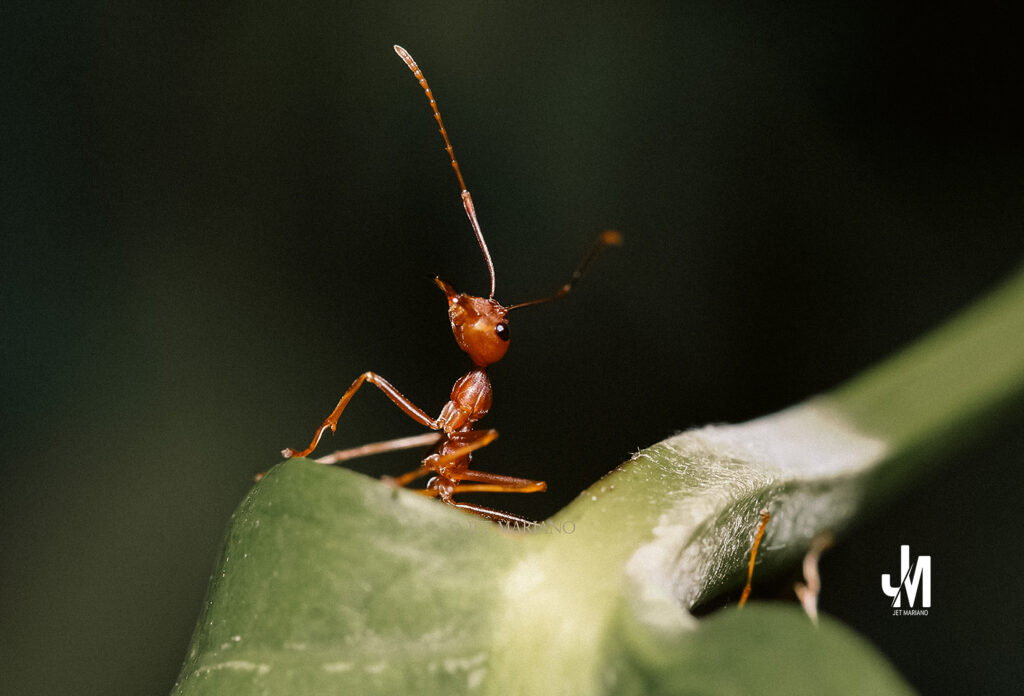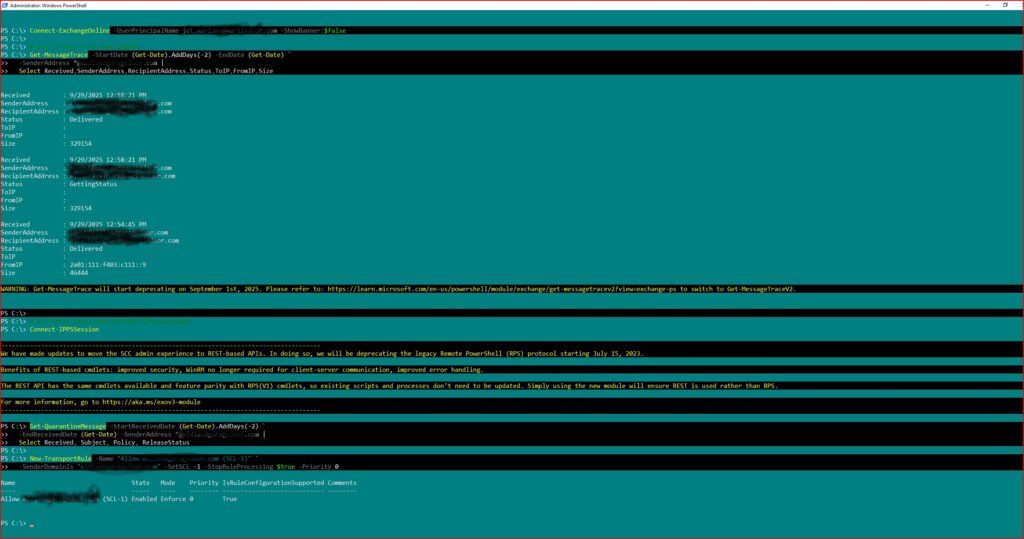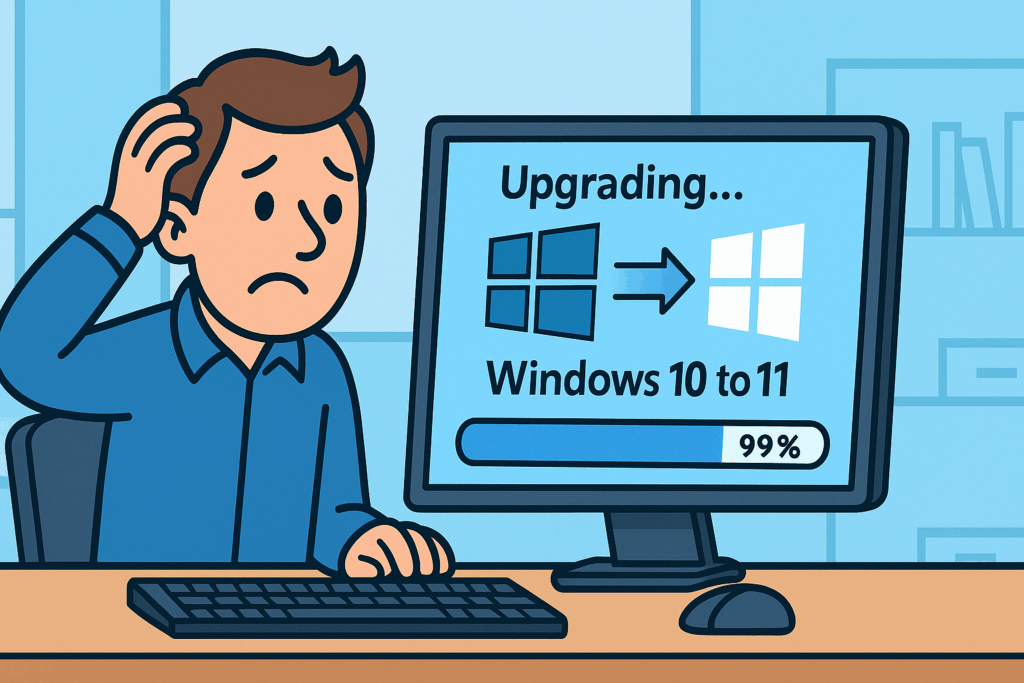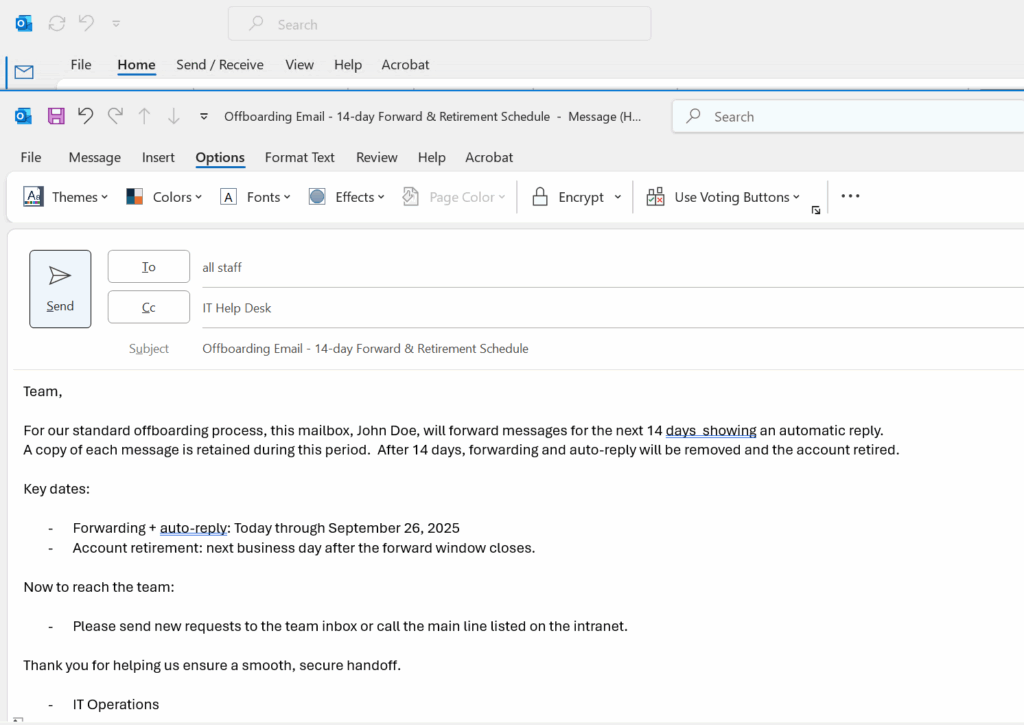🛡 How Email Spoofing REALLY Works (With a Safer Example)
Even though RFC standards gave us SPF, DKIM, and DMARC, the core SMTP protocol is still trust-based. That means attackers can abuse the protocol whenever a mail server is misconfigured or doesn’t enforce authentication.
SMTP actually has two places where the “sender” can be declared:
- MAIL FROM (SMTP envelope)
- From: (message header inside DATA)
Both of these can be forged.
Here is a safe, fictional example showing what a spoofing attack looks like when the attacker controls their own SMTP server. NONE of this uses real domains or copyrighted examples.
Example: Attacker Spoofing a CEO Email (Fictional Domain)
S: 220 mail.hacker-smtp.test Ready
C: HELO mail.hacker-smtp.test
S: 250 Hello
C: MAIL FROM:[email protected]
S: 250 Ok
C: RCPT TO:[email protected]
S: 250 Accepted
C: DATA
S: 354 End data with .
C: Subject: Immediate Action Required
C: From: [email protected]
C: To: [email protected]
C:
C: Hi Bob,
C: Please review this file urgently:
C: https://malicious-link.test
C:
C: Thanks,
C: Jane
C: .
S: 250 Message accepted
C: QUIT
S: 221 Closing connection
What happened here?
- The attacker never touched the real domain’s server.
- No SPF, DKIM, or DMARC was involved.
- They simply declared themselves as
[email protected].
- The receiving system, if unprotected, trusts the SMTP envelope + header.
This is why:
- Email security must be enforced on the RECEIVING side.
- SPF/DKIM/DMARC without an email security gateway (ProofPoint, Barracuda, Cisco, etc.) is NOT enough.
🛡 Why SPF and DKIM Alone Can Be Faked
Attackers don’t guess your DNS records—
They retrieve them using public DNS queries.
Example: How Hackers Pull Your DKIM Public Key
nslookup -type=txt selector1._domainkey.yourdomain.com
Example: How Hackers Retrieve Your SPF Policy
nslookup -type=txt yourdomain.com
Your actual records are public by design.
Attackers do not break DKIM or SPF—
they simply copy what’s public and send email from a server you do not control.
This leads to the two main spoofing paths:
Two Ways Attackers Deliver Spoofed Email
1. Using Their Own SMTP Server
- Full control
- Can impersonate envelope sender and header
- Can ignore security standards
- Can replay your SPF/DKIM values
- Can build reputation over time
2. Using Someone Else’s SMTP Server
- Open relay servers
- Misconfigured mail servers
- Free public spoofing tools (many exist)
- Requires no authentication
- Still bypasses SPF/DKIM because enforcement happens at the receiver
🧩 Why You STILL Need ProofPoint or an SEG
- RFC standards are voluntary
- SPF/DKIM/DMARC are not enforcement engines
- They only give a pass/fail signal
- Your mail flow only becomes safe when paired with:
- ProofPoint BEC + EAC protection
- Malicious payload scanning
- Impostor Detection™
- Header anomaly detection
- Authentication-layer reputation scoring
- Threat intelligence for known bad SMTP sources
No SPF/DKIM/DMARC setting—no matter how perfect—
can stop a spoof that comes from an SMTP server across the world.
Only a receiving enforcement engine can.
Over the years I have worked with high end filtering solutions in multiple large enterprise environments. The dashboards have changed but their purpose has stayed the same.
Their goal is to strengthen the RFC standards that are not strong enough on their own.
Here are the RFCs that define the foundation of email authentication:
- SPF — RFC 7208
- DKIM — RFC 6376
- DMARC — RFC 7489
These standards are important but incomplete. Even with perfect configuration you can still get spoofing attempts, executive impersonation, phishing, and vendor fraud. The RFC by itself cannot stop the modern threat landscape.
Below is a clear breakdown of why.
Defense Wins Championships and Email Security Works the Same Way
In basketball you cannot win with offense alone. You win when you have strong defense and efficient offense working together.
Email follows the same pattern.
SPF is offense
DKIM is offense
DMARC is offense
They validate. They authenticate. They enforce the rule book.
But attackers do not care about the rule book.
They bypass these RFC standards every day.
This is why you need a real defense layer.
This is where filtering tools like Proofpoint or Barracuda add the protection the protocols cannot provide.
Why SPF, DKIM, and DMARC Are Not Enough
Even when perfectly configured these protocols only protect part of the message.
SPF
Checks the MAIL FROM envelope.
Attackers spoof the visible Header From instead.
DKIM
Signs the headers.
Attackers send unsigned mail from lookalike domains.
DMARC
Requires alignment.
Attackers bypass alignment through friendly name tricks and unicode abuse.
This is why even major companies with mature security still deal with spoofing.
The RFCs do not cover every modern attack vector.
What Third Party Filtering Tools Actually Do
Filtering solutions provide the defense layer that SPF, DKIM, and DMARC cannot offer.
They detect:
- impersonation
- behavior anomalies
- malicious intent
- lookalike domains
- CEO fraud
- malicious URLs
- dangerous attachments
- unknown senders
- unusual source locations
- suspicious API behavior
- threat reputation changes
They analyze behavior rather than relying only on protocol alignment.
Without this layer your domain becomes an easy target.
What Happens When Security Is Too Tight
When filters are over configured these are the problems you will see:
- executive emails going to junk
- vendors trapped in quarantine
- delayed messages
- business interruptions
- unhappy management
- slow communication
- loss of confidence in IT
Security must be layered not suffocating.
The Five Layers of Modern Email Security
This approach is what works in every large enterprise environment.
1. User Training
Teach users how spoofing works.
Show them friendly name manipulation.
Awareness reduces risk.
2. Proper Microsoft 365 Configuration
Connectors. Accepted domains. Transport rules.
Everything must be configured correctly.
3. SPF, DKIM, and DMARC
The RFC standards still matter.
Alignment must be correct.
4. Third Party Filtering Solutions
Proofpoint. Barracuda. Mimecast.
They provide what the RFC cannot.
5. APM Monitoring
Dynatrace. Splunk. AppDynamics.
These tools detect environmental issues that affect mail flow.
APM identifies:
- abnormal MAIL FROM attempts
- spikes in DKIM failures
- SMTP conversation problems
- delays before Proofpoint
- anomalies at the DNS level
This gives early warning before a threat becomes a major issue.
Final Thought
Email is the number one attack surface in every company.
The truth is simple.
You get what you pay for.
If you go cheap your domain becomes a soft target.
You will deal with spoofing
You will deal with ransomware
You will deal with compromised accounts
You will deal with vendor fraud
If you invest in complete layered defense your organization becomes a bad target.
This is how modern email security works today.
© 2012–2025 Jet Mariano. All rights reserved.
For usage terms, please see the Legal Disclaimer.