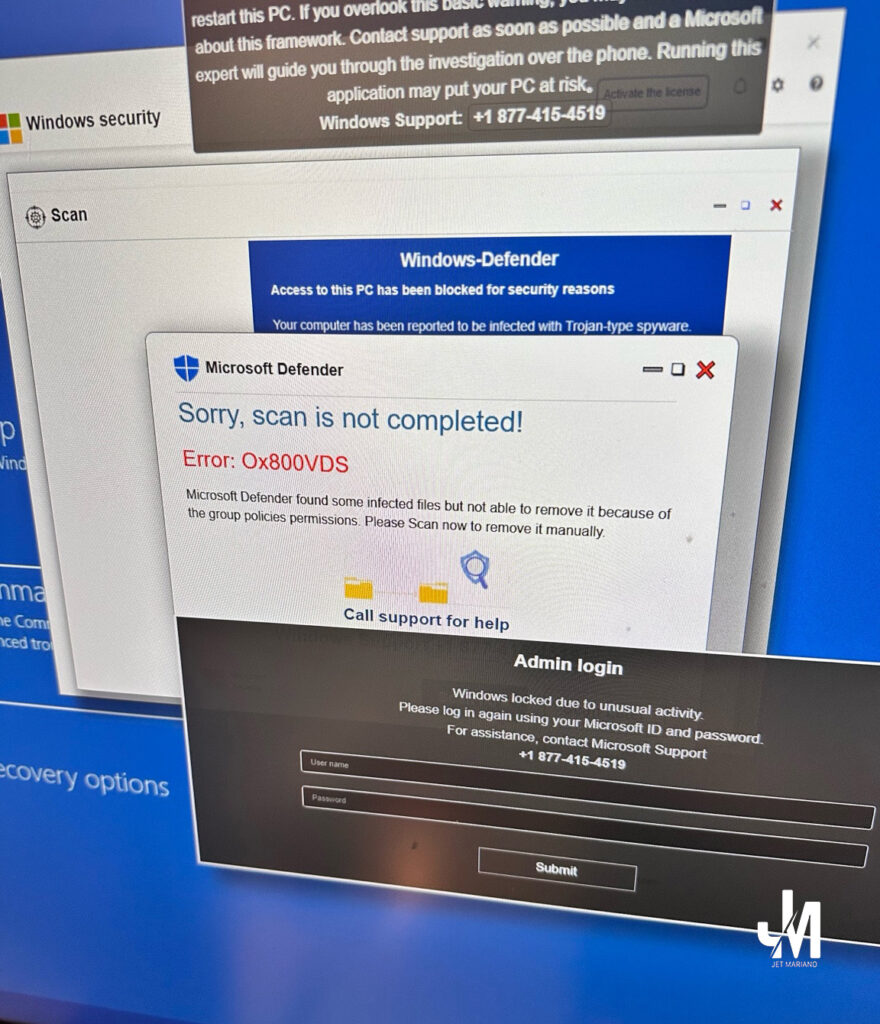Introduction
Microsoft Purview is Microsoft’s compliance, audit, and eDiscovery platform for Microsoft 365. It provides GUI-driven tools for administrators to perform searches, create holds, review data, and respond to legal and compliance requirements.
But here’s the reality that senior M365 engineers know:
Purview is powerful, but it is not complete.
It has strict limits, throttles, and boundaries designed for safety and performance — not deep forensic analysis.
This is why serious investigations always end up in PowerShell, where engineers can bypass GUI limitations, perform deeper searches, and collect evidence with precision.
Section 1 — What Purview Is (in plain English)
Purview provides:
- Content search
- eDiscovery (Standard & Premium)
- Litigation holds
- Audit logs
- Labeling and retention
- Insider risk scanning
- Communication compliance
It is designed for:
- Legal teams
- Compliance officers
- HR investigations
- Corporate governance
- High-level reporting
And for these purposes, Purview works very well.
Section 2 — The Hidden Limitations of Purview
Here are the real limits engineers face:
1. Sending & Rate Limits
Purview actions follow the same throttling limits as Exchange Online.
You cannot pull unlimited messages instantly.
2. eDiscovery Query Limits
Each Purview search query is limited to:
10,000 characters
This is a major limitation for complex filters.
3. Maximum Export Sizes
Large exports (multiple gigabytes) often fail or time out.
This is why forensic engineers break searches into chunks.
4. Maximum Holds Per Mailbox
A mailbox can only have:
25 holds total
More than 25 affects performance, indexing, and mailbox health.
5. External Recipient Limits
Purview cannot override existing mailbox restrictions.
6. Tenant-Wide Limits
Even Premium eDiscovery has:
- Search concurrency limits
- Workflow throttling
- Processing delays
- Indexing dependency (if an item isn’t indexed, Purview can’t see it)
7. Purview is not real-time
It depends on indexing engines.
Indexing delays = missing results.
8. Purview cannot reveal everything
For true forensics you often need:
- Message trace logs
- Transport logs
- Historical mailbox snapshots
- DeletedItems and RecoverableItems subfolders
- Soft delete and hard delete content
- Hidden folders
- Unindexed items
Purview cannot provide all of that.
Section 3 — Why PowerShell is Superior for True Forensics
When Microsoft engineers or financial institutions perform real investigations, they do not rely on Purview alone. They rely on PowerShell because PowerShell can do what Purview cannot.
1. Access Every Folder (Including Hidden Ones)
PowerShell can query:
- Inbox
- Sent
- DeletedItems
- RecoverableItems
- Purges
- Versions
- Subfolders not visible in Outlook
- Unindexed items
Purview can’t.
2. No GUI query limit
There is no 10,000-character query restriction in PowerShell.
Pattern searches can be huge, detailed, and layered.
3. Deep Header and Message Metadata Extraction
PowerShell can extract:
- X-MS-Exchange-Organization-AuthAs
- X-MS-Exchange-CrossTenant-*
- Original client IP
- Authentication results
- Message submission type
- Connector source
- Spam confidence level (SCL)
- Envelope sender
- Message ID tracking
Purview provides only summarized metadata.
4. Instant, Real-Time Search
PowerShell does not wait for indexing.
You can search unindexed items directly.
This is critical in security incidents.
5. Mailbox Timeline Reconstruction
With PowerShell you can reconstruct:
- When the message was received
- When it was moved
- If rules redirected it
- If a compromised mailbox forwarded it
- If the user deleted it
- If it was purged
Purview cannot reconstruct movement history.
6. PowerShell is scripting + automation
You can automate:
- Large case collections
- Exports
- Multi-mailbox searches
- Pattern scans
- Complex filters
- Timeline reconstruction
Purview cannot automate eDiscovery at the same level.
Section 4 — When to Use Purview vs PowerShell
Use Purview for:
- Legal holds
- HR requests
- Basic content searches
- Governance
- Compliance reporting
- Policy enforcement
Use PowerShell for:
- Security incidents
- Ransomware investigations
- BEC (Business Email Compromise)
- External spoofing investigations
- Compromised mailbox analysis
- Hidden folder discovery
- Deep metadata extraction
- Multi-mailbox timeline reconstruction
Most senior email engineers agree:
Purview is the “legal view.”
PowerShell is the “truth view.”
Conclusion
Purview is an essential tool for compliance and legal workflows — but it is not a forensic engine.
Its GUI limits, throttles, and reliance on indexing mean that it can never replace the precision, speed, and depth of PowerShell.
This is why real investigations — especially in financial institutions and regulated organizations — always rely on PowerShell for final answers.
© 2012–2025 Jet Mariano. All rights reserved.
For usage terms, please see the Legal Disclaimer.