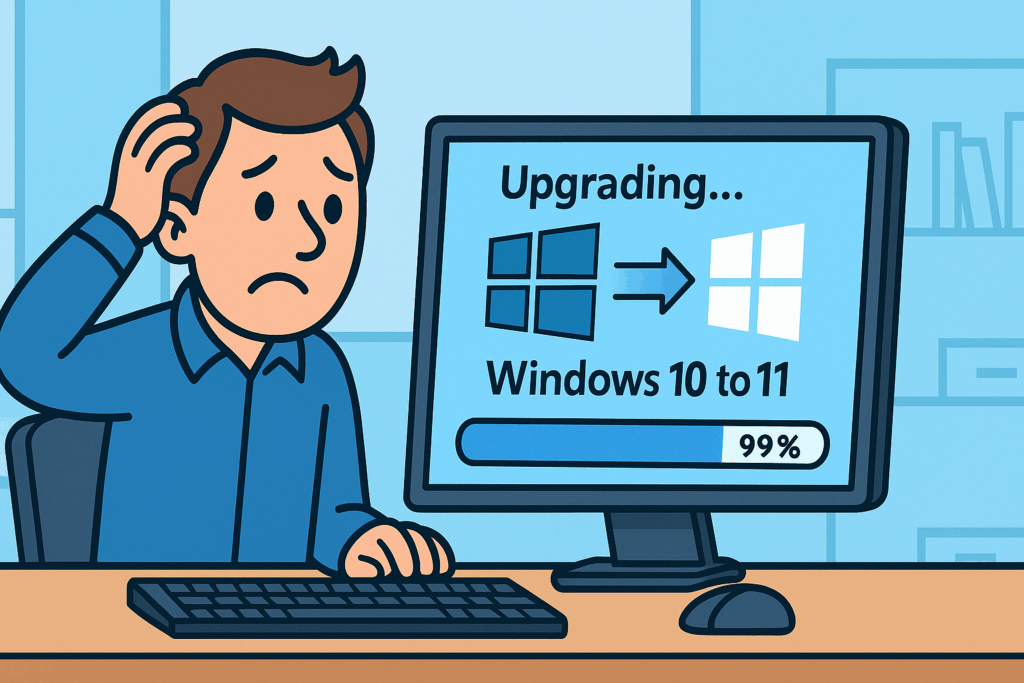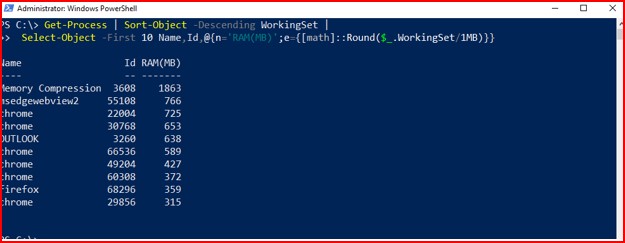This guide covers hot cloning a Windows 11 VM in vSphere with PowerCLI…
Goal. Create a new Windows 11 jump VM (WIN11-Jumpbox-6) by cloning a running source (WIN11-Jumpbox-2) in vCenter—without interrupting the source—and bring the clone up with a fresh identity (Sysprep), correct name, and domain join.
Applies to. vCenter/vSphere with vSAN (or any datastore), Windows 11 guest, PowerCLI.
Redaction note: All names below are placeholders. Replace the ALL_CAPS parts with local values.
vCenter: VCENTER.FQDN
Source VM: WIN11-Jumpbox-2
New VM: WIN11-Jumpbox-6
Target ESXi host: esxi-03.example.local
Datastore: vsanDatastore
Domain (optional): corp.local
Join account: corp.local\joinaccount
Constraints & safety
- No source outage. Clone while the source is powered on (vCenter snapshots and clones from it).
- Fresh identity. Use guest customization (Sysprep) so the clone receives a new SID and hostname.
- Parameter sets. When cloning with
-VM, avoid -NetworkName/-NumCPU/-MemoryGB in the same New-VM call; set those after the clone boots.
- VMware Tools must be running in the guest for customization to apply.
Pre-flight checks (30–60 seconds)
# Connect
Connect-VIServer VCENTER.FQDN
# Capacity snapshot (optional)
Get-VMHost | Select Name,
@{N="CPU MHz Used";E={$_.CpuUsageMhz}},
@{N="CPU MHz Total";E={$_.CpuTotalMhz}},
@{N="Mem GB Used";E={[math]::Round($_.MemoryUsageGB,2)}},
@{N="Mem GB Total";E={[math]::Round($_.MemoryTotalGB,2)}}
Get-Datastore -Name "vsanDatastore" | Select Name,Type,State,
@{N="CapacityGB";E={[math]::Round($_.CapacityGB,2)}},
@{N="FreeGB";E={[math]::Round($_.FreeSpaceGB,2)}},
@{N="Free%";E={[math]::Round(($_.FreeSpaceGB/$_.CapacityGB)*100,2)}}
Rule of thumb: keep vSAN Free% ≥ 20–25% to avoid slack-space pressure during resync/rebuild.
Method A — Clone with one-time guest customization (recommended)
This path Syspreps the clone, renames it, and (optionally) joins the domain. It also avoids the PowerShell reserved variable $host (use $targetHost).
# -------- Vars --------
$srcName = "WIN11-Jumpbox-2"
$newName = "WIN11-Jumpbox-6"
$targetHostName = "esxi-03.example.local"
$dsName = "vsanDatastore"
$domainFqdn = "corp.local" # leave blank if no domain join
$joinUser = "corp.local\joinaccount" # account allowed to join computers
# -------- Objects --------
$src = Get-VM -Name $srcName -ErrorAction Stop
$targetHost = Get-VMHost -Name $targetHostName -ErrorAction Stop
$ds = Get-Datastore -Name $dsName -ErrorAction Stop
$pg = ($src | Get-NetworkAdapter | Select-Object -First 1).NetworkName
# -------- One-time Windows customization spec (NonPersistent) --------
$specName = "TMP-Join-Redacted"
$existing = Get-OSCustomizationSpec -Name $specName -ErrorAction SilentlyContinue
if ($existing) { Remove-OSCustomizationSpec -OSCustomizationSpec $existing -Confirm:$false }
# If domain join is desired
$spec = if ($domainFqdn) {
$joinCred = Get-Credential -UserName $joinUser -Message "Password for $joinUser"
New-OSCustomizationSpec -Name $specName -Type NonPersistent `
-OSType Windows -NamingScheme VMName -FullName "IT" -OrgName "Redacted" `
-Domain $domainFqdn -DomainCredentials $joinCred
}
else {
New-OSCustomizationSpec -Name $specName -Type NonPersistent `
-OSType Windows -NamingScheme VMName -FullName "IT" -OrgName "Redacted"
}
# NIC(s) -> DHCP (switch to static if needed)
Get-OSCustomizationNicMapping -OSCustomizationSpec $spec |
ForEach-Object { Set-OSCustomizationNicMapping -OSCustomizationNicMapping $_ -IpMode UseDhcp | Out-Null }
# -------- Clone (do NOT pass -NetworkName/-NumCPU/-MemoryGB here) --------
$newVM = New-VM -Name $newName -VM $src -VMHost $targetHost -Datastore $ds -OSCustomizationSpec $spec
Start-VM $newVM
$newVM | Wait-Tools -TimeoutSeconds 900
# -------- Post-boot tuning --------
Set-VM -VM $newVM -NumCPU 4 -MemoryGB 8 -Confirm:$false
Get-NetworkAdapter -VM $newVM | Set-NetworkAdapter -NetworkName $pg -Connected:$true -Confirm:$false
Why this works (and common pitfalls)
- Reserved variable.
Cannot overwrite variable Host… appears when assigning to $host (PowerShell reserved). Use $targetHost.
- Missing spec.
Get-OSCustomizationSpec … ObjectNotFound indicates the named spec didn’t exist. The runbook creates a NonPersistent spec on the fly.
- Ambiguous parameter set.
New-VM : Parameter set cannot be resolved… occurs when mixing clone parameter -VM with -NetworkName/-NumCPU/-MemoryGB. Clone first, then adjust CPU/RAM/NIC after boot.
Method B — Fallback: clone now, join inside the guest
If guest customization is blocked (e.g., Tools not running, limited join rights), clone without customization, then rename/join inside the guest.
# Clone without customization
$src = Get-VM -Name "WIN11-Jumpbox-2"
$targetHost = Get-VMHost -Name "esxi-03.example.local"
$ds = Get-Datastore -Name "vsanDatastore"
$newName = "WIN11-Jumpbox-6"
$newVM = New-VM -Name $newName -VM $src -VMHost $targetHost -Datastore $ds
Start-VM $newVM
$newVM | Wait-Tools -TimeoutSeconds 900
# Rename to match VM name (inside guest)
$localAdminCred = Get-Credential -Message "Local Administrator on the cloned VM"
Invoke-VMScript -VM $newVM -GuestCredential $localAdminCred -ScriptType Powershell -ScriptText `
'Rename-Computer -NewName "WIN11-Jumpbox-6" -Force; Restart-Computer -Force'
$newVM | Wait-Tools -TimeoutSeconds 900
# Optional domain join (inside guest)
$joinCred = Get-Credential -UserName "corp.local\joinaccount"
Invoke-VMScript -VM $newVM -GuestCredential $localAdminCred -ScriptType Powershell -ScriptText `
'Add-Computer -DomainName "corp.local" -Credential (New-Object System.Management.Automation.PSCredential("corp.local\joinaccount",(Read-Host -AsSecureString))) -Force -Restart'
Verification (quick, non-invasive)
# Where did it land? (host, datastore, portgroup)
Get-VM -Name "WIN11-Jumpbox-6" | Select Name,PowerState,
@{N="Host";E={$_.VMHost.Name}},
@{N="Datastore(s)";E={($_ | Get-Datastore).Name -join ", "}},
@{N="PortGroup";E={(Get-NetworkAdapter -VM $_ | Select -First 1).NetworkName}}
# Optional: ensure VM files are on the intended datastore
Get-VM -Name "WIN11-Jumpbox-6" | Get-HardDisk | Select Parent,Name,FileName
Post-build hygiene
- RDP enabled; restricted to an AD group.
- Endpoint agents (AV/EDR/RMM) register as a new device (fresh identity).
- Patching applied; baseline GPO/Intune policies targeted; backup/monitoring added.
Forensic addendum: errors & remediation
- Cannot overwrite variable Host…
Cause: attempted $host = Get-VMHost … (PowerShell reserved).
Fix: rename the variable to $targetHost.
- Get-OSCustomizationSpec … ObjectNotFound
Cause: referenced a non-existent customization spec.
Fix: create a NonPersistent spec in-line.
- New-VM … Parameter set cannot be resolved…
Cause: mixed -VM (clone) with create-new switches.
Fix: keep New-VM to the clone parameter set; tune CPU/RAM/NIC after boot.
Security & privacy guardrails
- No real hostnames, domains, IPs, or identifying screenshots in public artifacts.
- Least-privilege join accounts or pre-staged computer objects in AD.
- When publishing logs, hash or redact VM names and datastore paths.
Summary
Hot-cloning a Windows 11 VM in vSphere is reliable for a jump host when the process (1) allows vCenter to snapshot and clone a powered-on source, (2) applies Sysprep guest customization for a clean identity, and (3) keeps New-VM to a single parameter set. The runbook above is deterministic, quiet, and free of sensitive fingerprints.
© 2012–2025 Jet Mariano. All rights reserved.
For usage terms, please see the Legal Disclaimer.