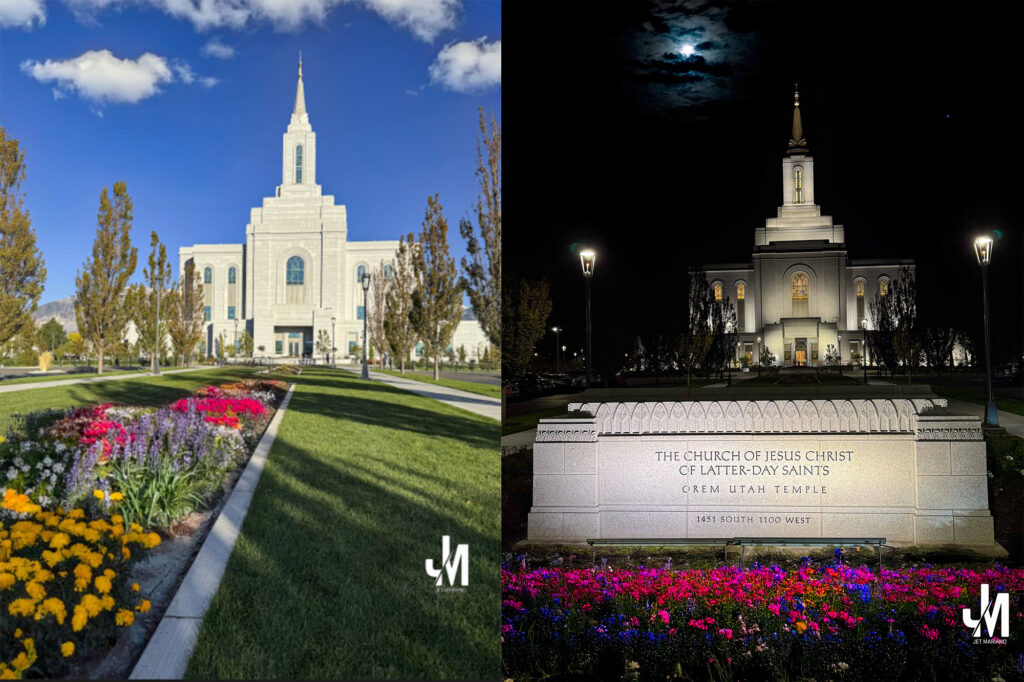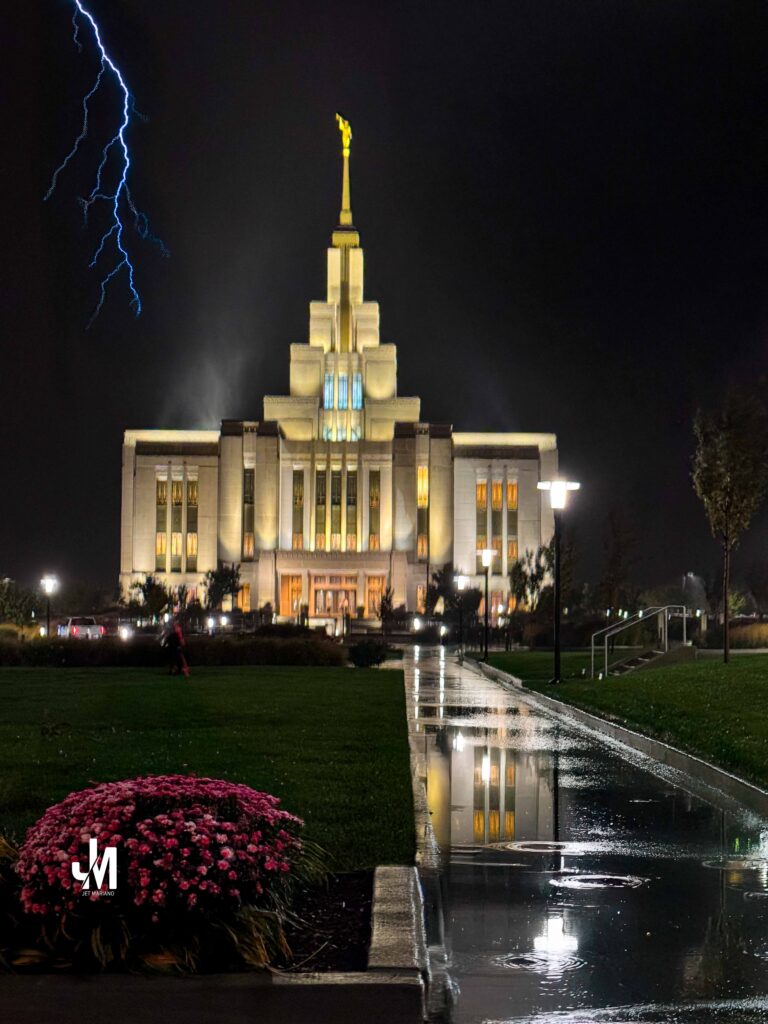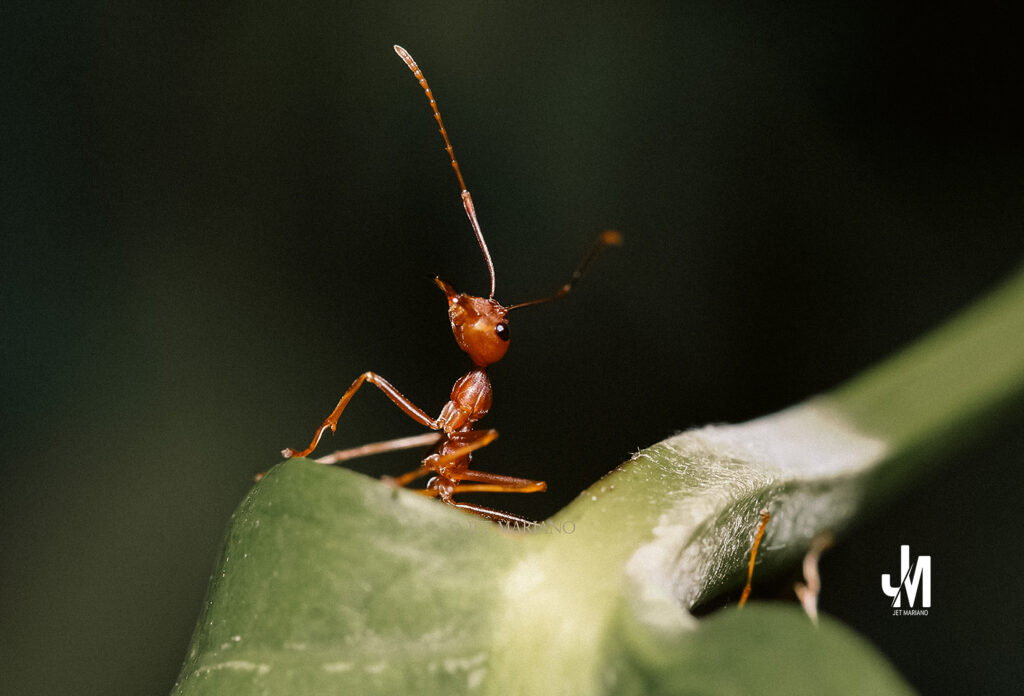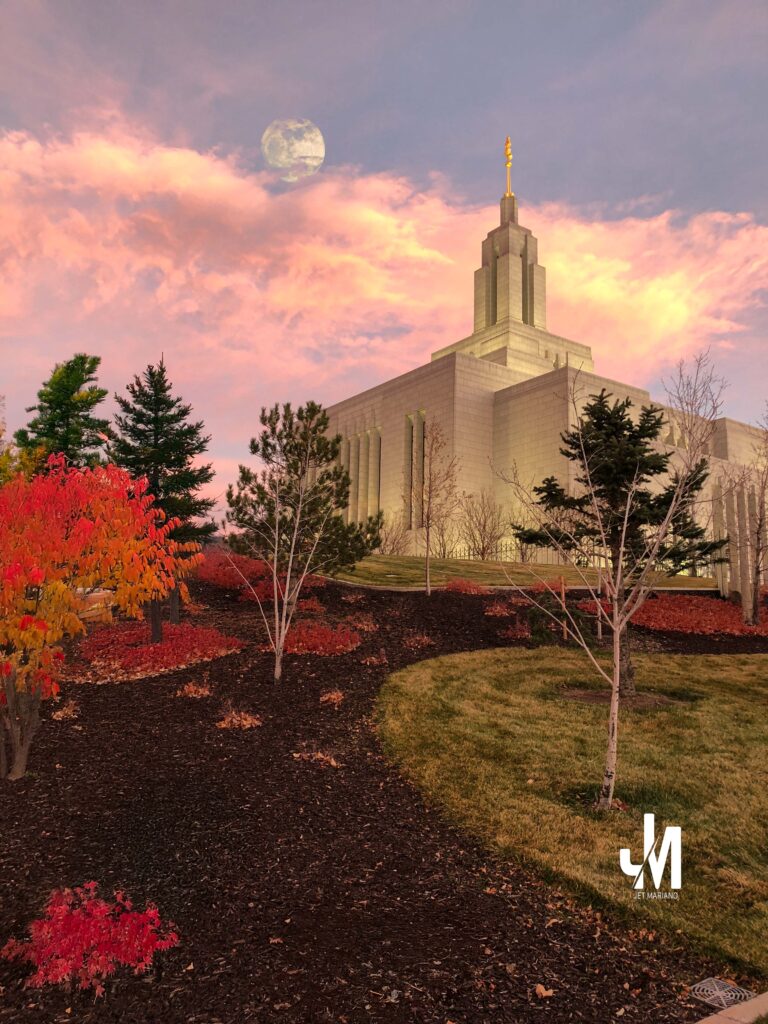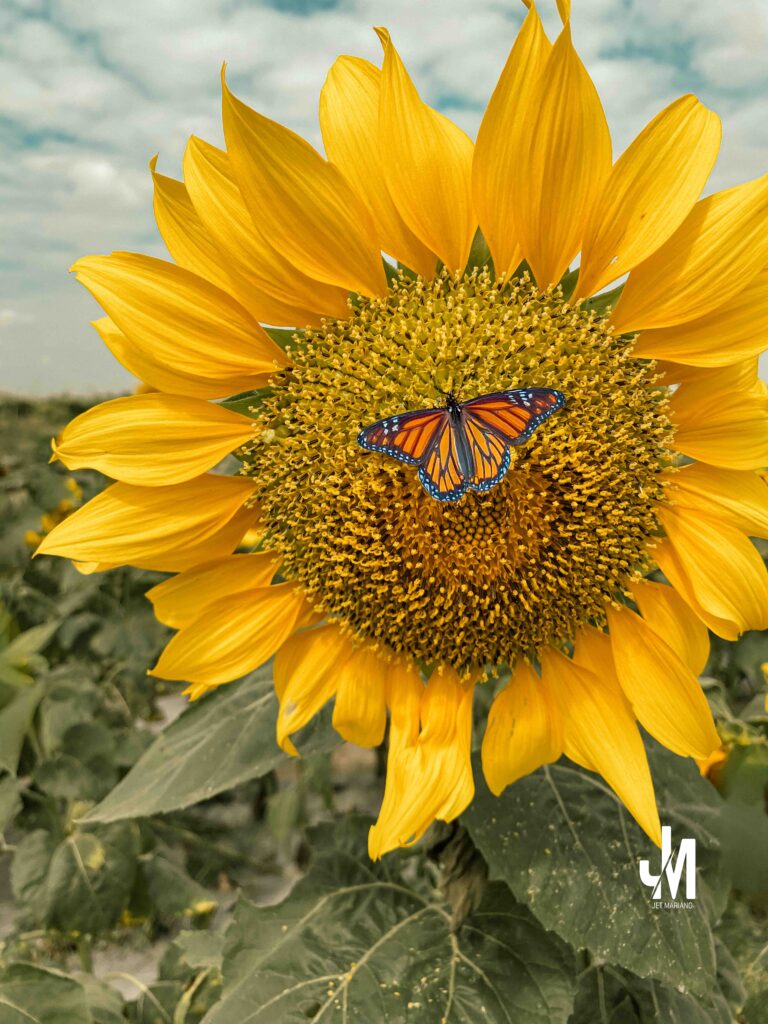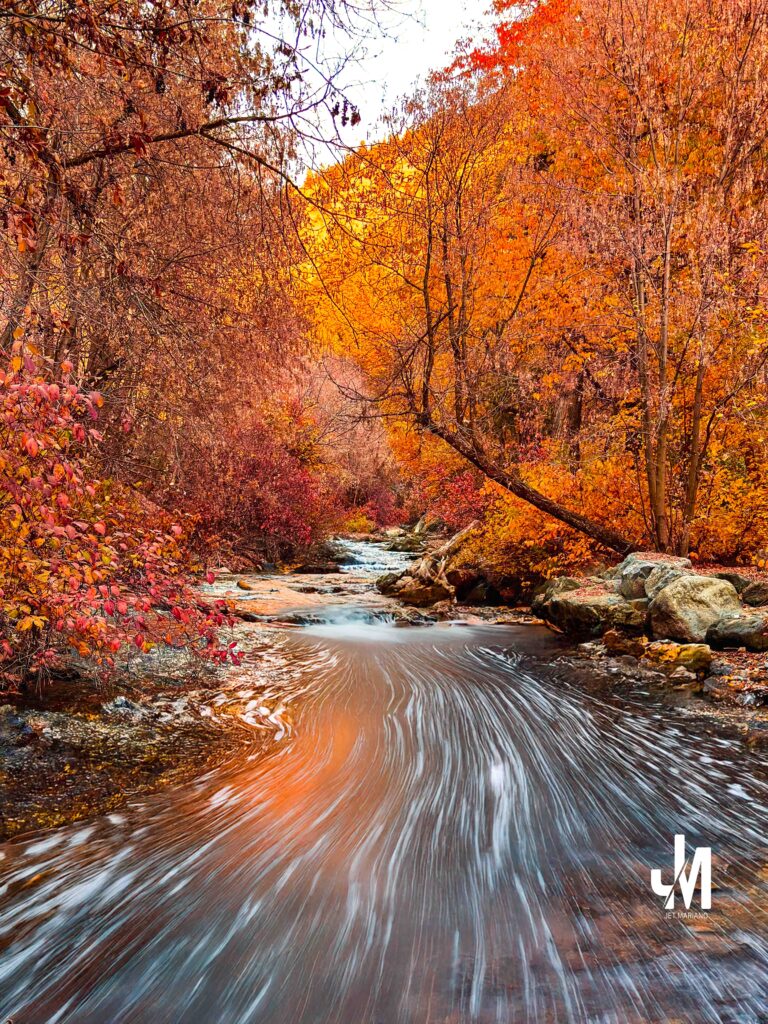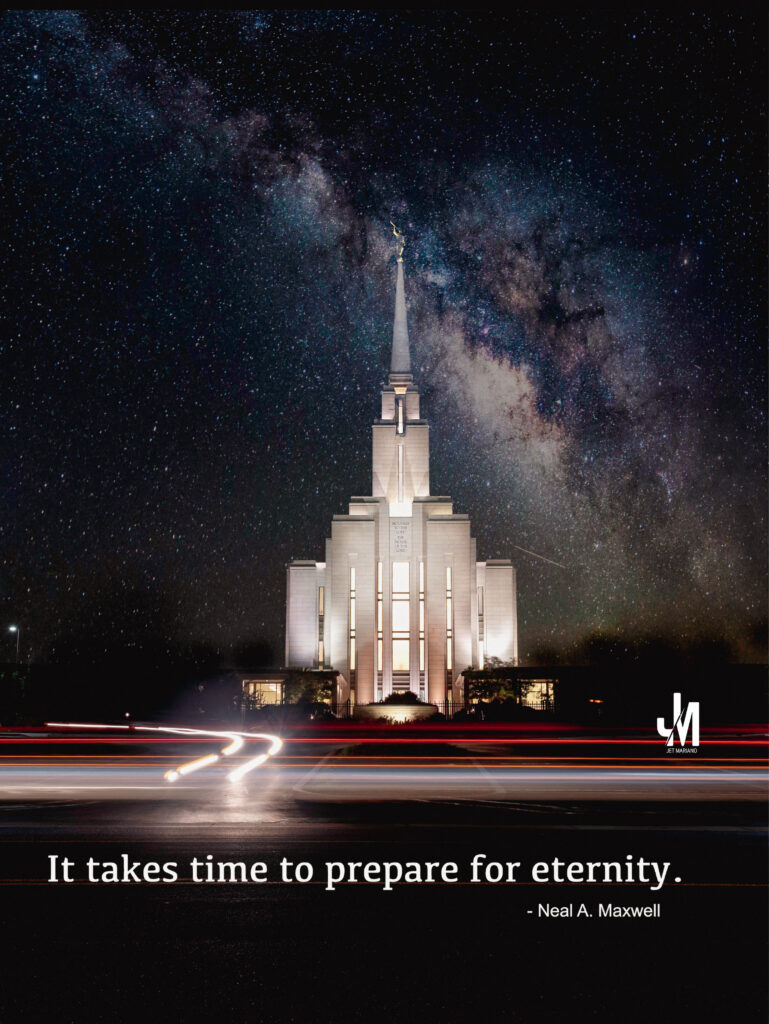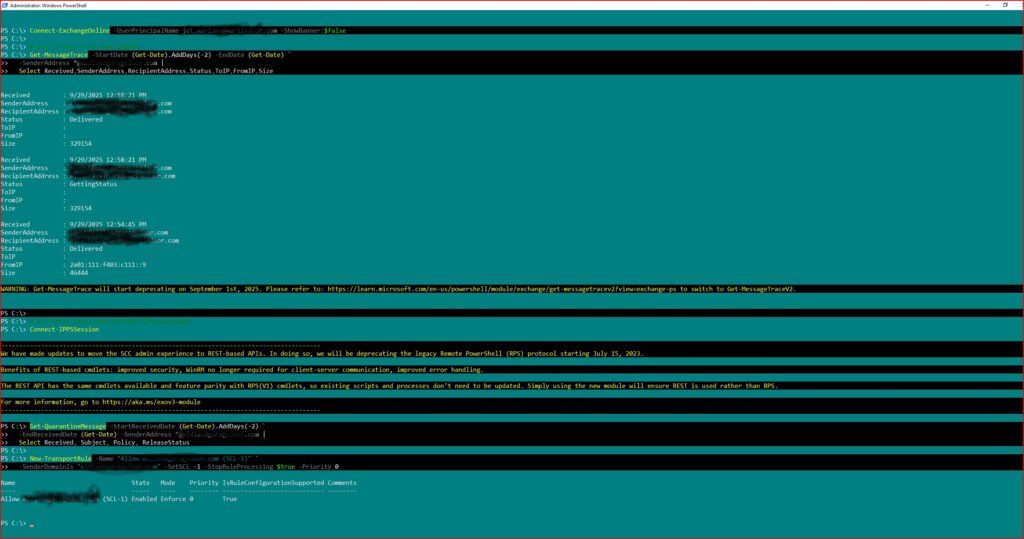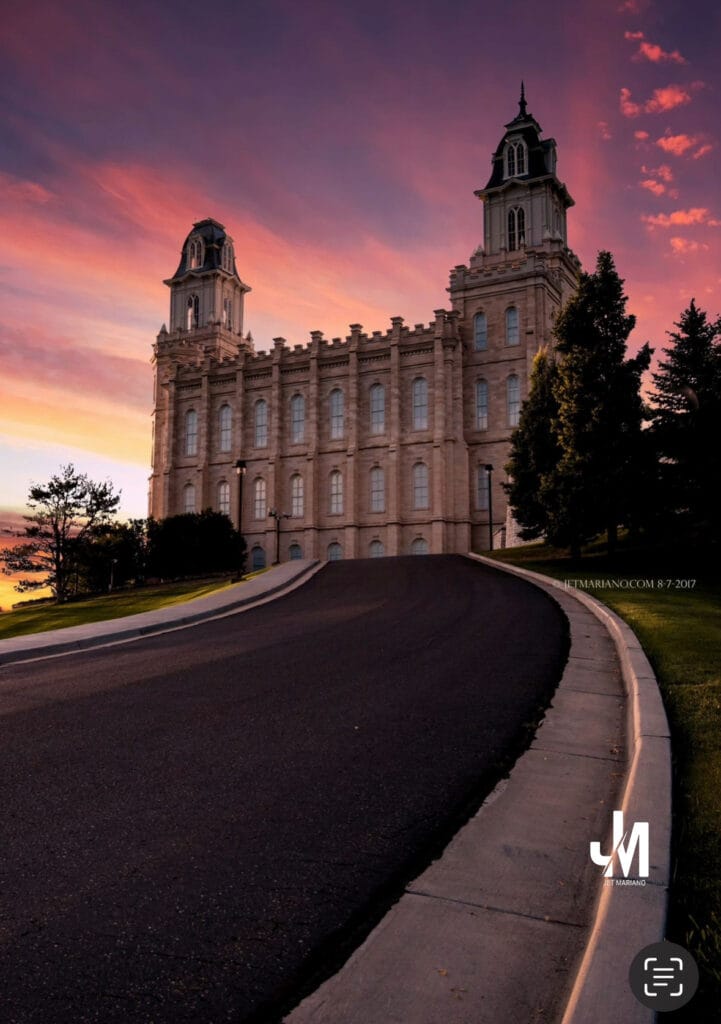
Intro
The journey of discipleship is rarely comfortable; it is, by divine design, a process of tension. Before we can accept that tension, we must first recognize our divine capacity. Elder Neal A. Maxwell’s Guideline #16 addresses this necessity, giving us the perfect, two-part charge: “Believe in yourself not only for what you now are but for what you have the power to become… and let the Lord stretch your soul.”
The Manti Temple stands as a physical testament to enduring effort and spiritual pressure. Like that magnificent structure built by saints who were stretched, we are only capable of fulfilling our highest purpose when we embrace our potential and accept the load of our trials. The core truth is: The soul is like a violin string. It makes music only when it is stretched.
Excerpt
“Someone has said that the soul is like a violin string. It makes music only when it is stretched. And because he loves you, the Lord will stretch your soul.”
— Elder Neal A. Maxwell
Perspective
The System Stress Test Analogy
As an Infrastructure Engineer, I know that hardware is pushed to its limits before deployment to guarantee reliability. Our spiritual development follows the same principle of Stress Testing. The stretching is not a punishment for a failed system, but a loving process to ensure maximum spiritual resilience and capability.
| Element | The Process (Mortal Life) | Spiritual Capacity (The Soul) |
| The Blueprint | Self-Belief: Believing in the “great possibilities” the Lord sees in you. | Acknowledge your divine identity and potential for greatness. |
| The Mechanism | Tension: Applying controlled, intense load to force reliance on a greater power. | The Lord’s tutoring (trials, grief, and opposition) designed to force us to choose Him. |
| The Outcome | Music: A refined, resilient character, fitted for greater service and happiness. | The ability to endure well and fulfill the promises you made long ago. |
Elder Maxwell makes it clear that God “will tutor us by trying us because He loves us, not because of indifference!” We must trust that the Father, being perfect, is fitting us for further service and eternal joy.
Practice (Today, Not Someday)
To utilize the power of this guideline, we must actively participate in the stretching process:
- Reframing the Crisis: I consciously reframe moments of deep difficulty—the moments when I feel stretched thin—not as random misfortune, but as the precise tutoring designed to fulfill my potential. I remember the violin string: if I feel this tension, I am close to making music.
- Give Your Only True Possession: I strive to recognize that the only possession truly mine to give is my will. When faced with a trial, I work to let my will be “swallowed up in God’s will” rather than demanding that my will be done. This submission is the only way the stretching can be successful.
- Endure for the Witness: I understand that some experiences are not explainable in the moment. I must endure the trial of my faith, trusting that the witness and the understanding of the lesson will come after I have held fast through the stretch.
Link to the Talk
This principle is delivered in:
Guidelines for Righteous Living – Elder Neal A. Maxwell
What I Hear Now
“The only way to play a celestial symphony is to accept the necessary tension of mortality.”
Final Reflection
We cannot ask for immunity from tribulation when the only perfect man who ever walked the earth did not have it. The courage to face life’s challenges comes from knowing that the Lord has placed us here now, precisely because of the skills and talents that are packaged within each of us. By accepting the stretching, we allow our souls to be made resilient and ready to sound forth a lasting, beautiful melody.
© 2012–2025 Jet Mariano. All rights reserved.
For usage terms, please see the Legal Disclaimer.