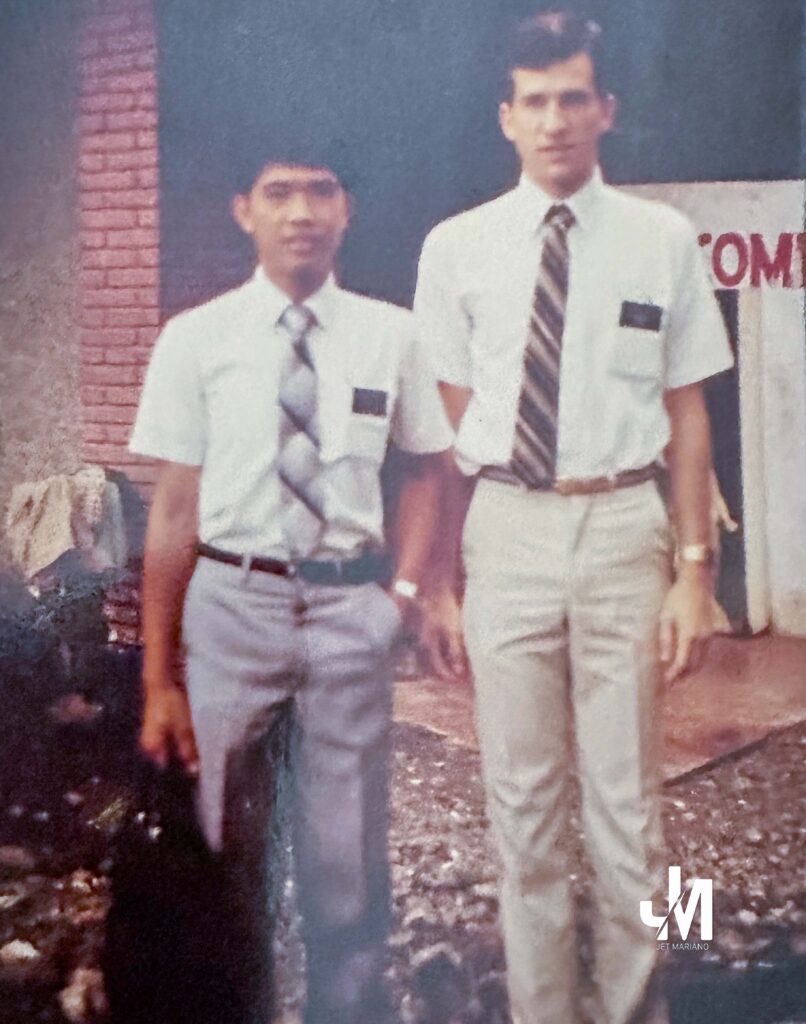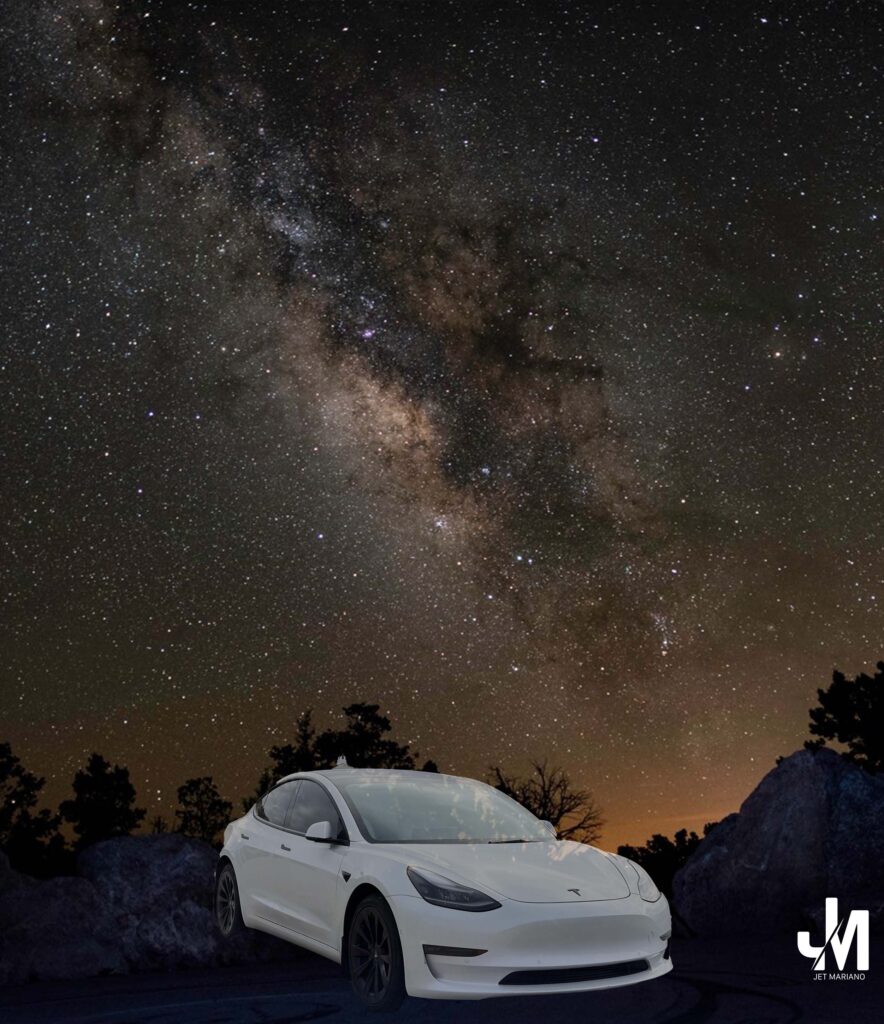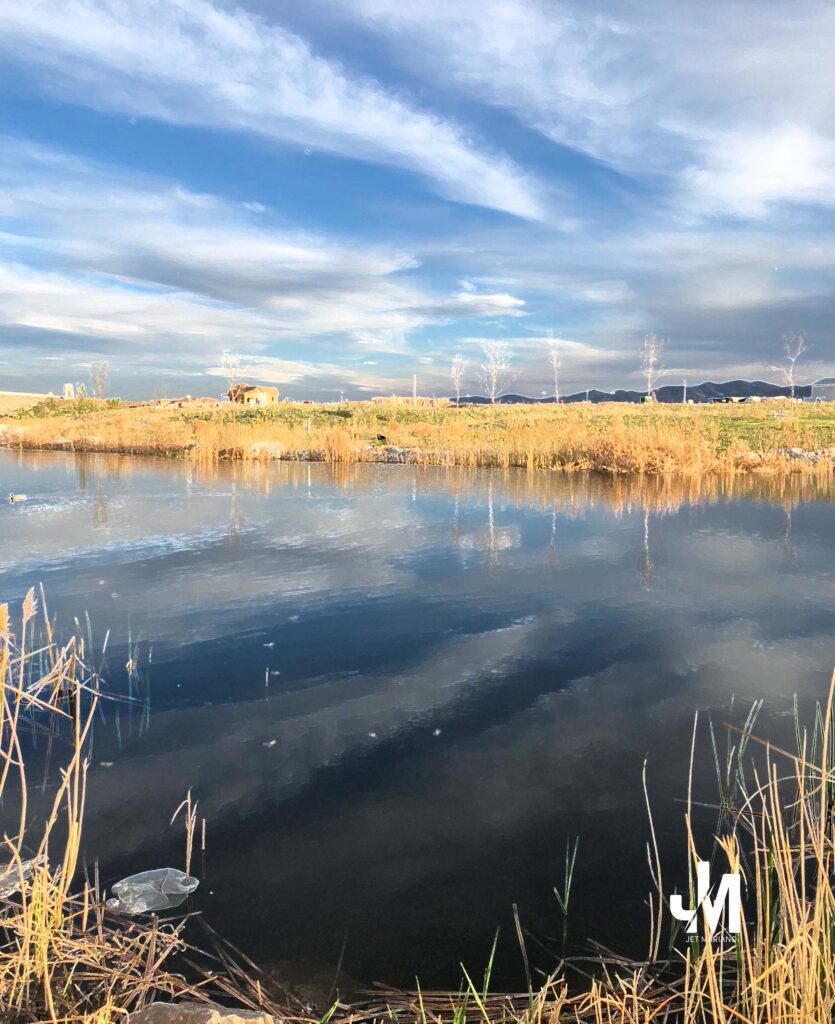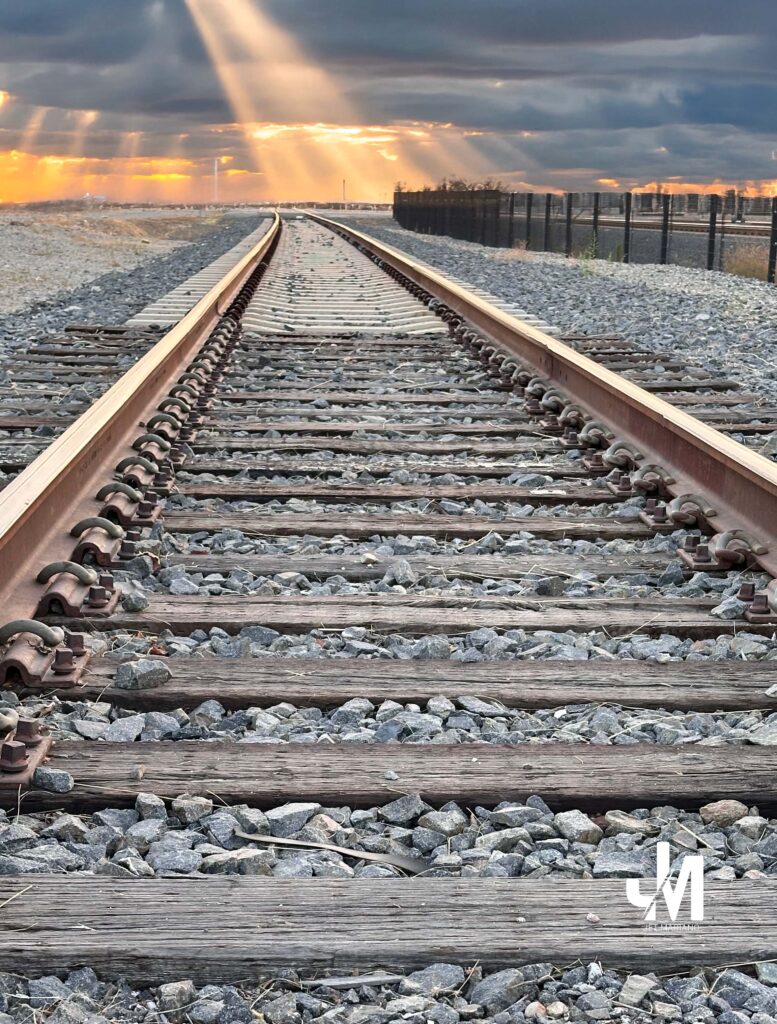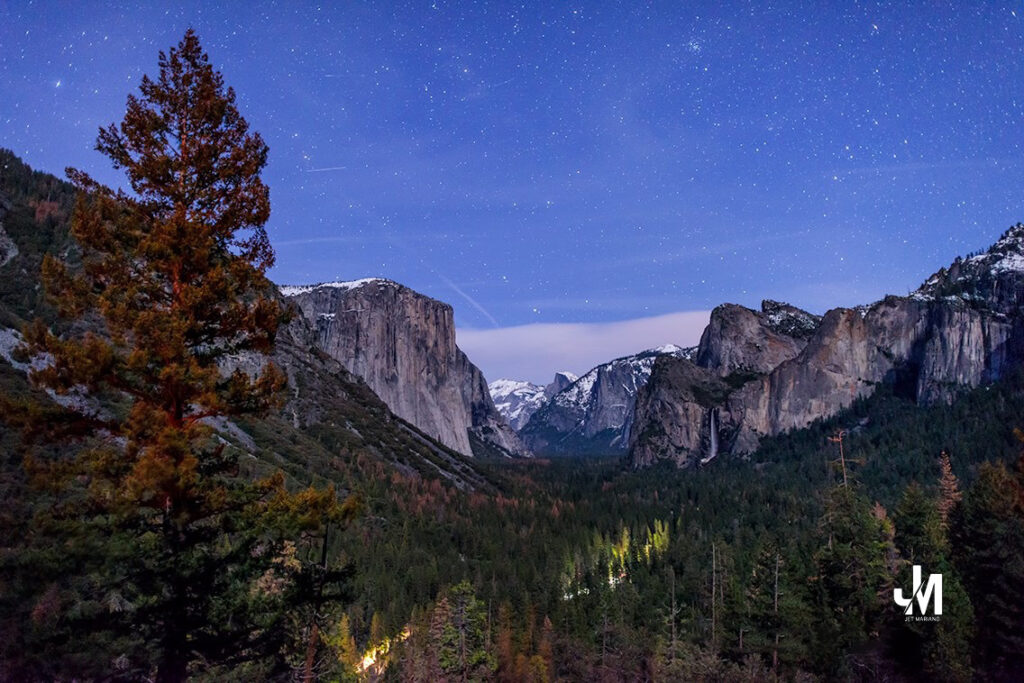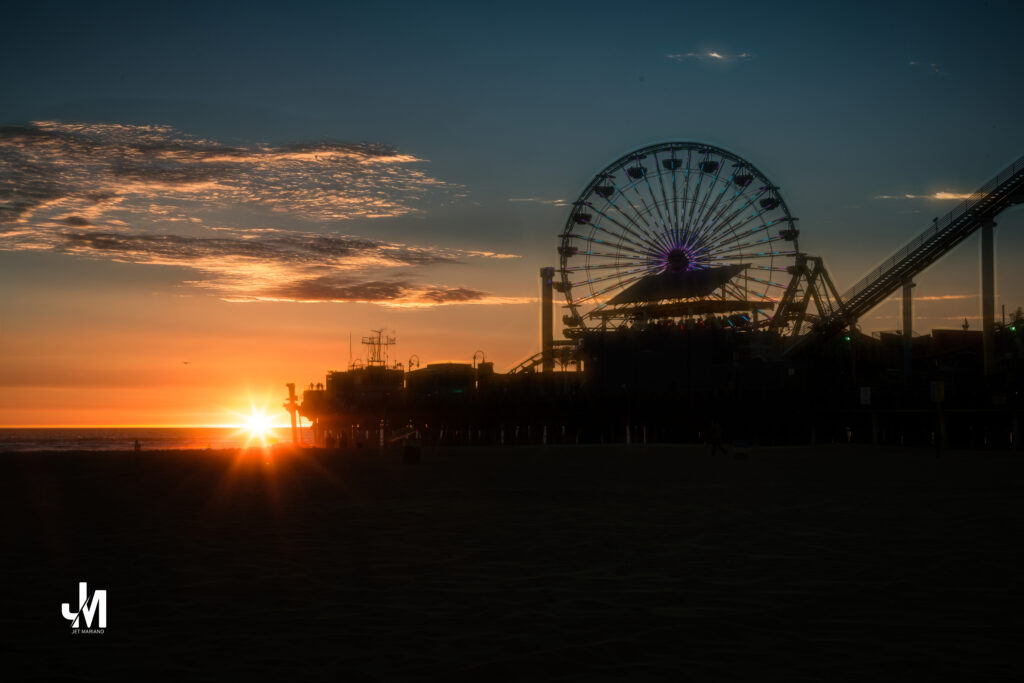Intro
I’ve been thinking about how a day can change the temperature of a soul. “There’s a day when I cast off the world… and find myself in prayer.” That line isn’t about running from life—it’s about choosing a place where God can reach me. Another line says, “a day to rediscover the vision, clear and bright.” Rediscover is the key word. The light was there all along; the day simply gives me permission to see it again. After weeks of early prayers and late-night temple time, this song feels less like nostalgia and more like instruction: set the day apart, and the day will set you apart.
Day of Delight (full lyrics, 1979 Gates of Zion Seminary Album)
There’s a certain kind of happiness,
a certain kind of glow,
a special warm sensation—
I love to feel it flow.
I love the sweet reminder
of other things to do,
the hopes and dreams inside myself—
I know they can come true.
There’s a day when I cast off the world,
untouched by problems there;
a day when I can grow and learn
and find myself in prayer;
a day to rediscover
the vision, clear and bright;
a day of light and gladness—
a day of my delight.
Who knows what treasures—
Was for me the freedom,
and the peace, new reaches,
fresh and unexplored—
Lord, where faith and love,
far beyond the ordinary,
past the ways of man;
the beauty of this day was set
before the world began.
There’s a day when I cast off
the world, untouched by problems there;
a day when I can grow and learn
and find myself in prayer;
a day to rediscover the vision,
clear and bright—
a day of light and gladness,
a day of my delight.
Final Reflection
Why would a Seminary writer in 1979 pen “Day of Delight”? My sense: to teach that holiness isn’t grim—it’s glad. Youth didn’t need a heavier rulebook; they needed language for joy. The song reframes a set-apart day as fuel, not escape: “I love the sweet reminder of other things to do… I know they can come true.” That’s a hidden gem—the holy day doesn’t pause your life; it powers it. Another is, “the beauty of this day was set before the world began,” quietly tying delight to covenant memory: this rhythm was written into us long before our calendars.
What I hear now
• Delight is chosen. The day doesn’t chase me; I step into it.
• Prayer is discovery, not performance. I “find myself in prayer.”
• Joy precedes action. Warmth first, then the “other things to do.”
• Covenant memory steadies the week. If it was set “before the world began,” I can trust it to reset me now.
© 2012–2025 Jet Mariano. All rights reserved.
For usage terms, please see the Legal Disclaimer.